The Professional's Guide to Google Meet: Tips for Better Virtual Meetings

Virtual meetings have become an integral part of our professional lives. Whether you're working remotely, collaborating with international teams, or engaging with clients, knowing how to make the most of platforms like Google Meet is crucial. Here’s a guide to help you master Google Meet and elevate your virtual meeting game.
Digital Business Cards for Business coaches
As a business coach, you know the importance of making a lasting impression on potential clients. Digital business cards streamline your networking efforts by ensuring you never run out of cards and can update your contact information instantly, addressing the common pain point of outdated information.
Setting Up for Success
Starting off on the right foot can set the tone for a productive meeting. Here are some essential steps to ensure your setup is professional and efficient:
Optimize Your Environment
Ensure that your workspace is conducive to a professional meeting. Choose a quiet location with good lighting. Natural light is ideal, but if that’s not possible, use a desk lamp to illuminate your face clearly. A clean, uncluttered background is also important to avoid distractions.
Test Your Equipment
Before the meeting starts, double-check that your microphone, camera, and internet connection are working properly. Google Meet provides a preview window where you can adjust your camera angle and test your audio. Doing this beforehand can save you from potential technical difficulties.
Use a Reliable Internet Connection
A stable internet connection is vital for a smooth virtual meeting. If possible, use a wired connection to ensure stability. If you must use Wi-Fi, position yourself close to the router to avoid disruptions.
Mastering Google Meet Features
Google Meet offers various features designed to enhance your virtual meeting experience. Familiarize yourself with these tools to make your meetings more interactive and productive.
Screen Sharing
Screen sharing can be a powerful tool for presentations and collaborative work. To share your screen, click the "Present Now" button at the bottom of the screen. You can choose to share your entire screen, a specific window, or a particular tab. Make sure to close any unnecessary tabs and applications to avoid sharing private or irrelevant information.
Use the Chat Function
The chat function allows participants to communicate without interrupting the speaker. Encourage attendees to use the chat for questions and comments. This can be particularly useful for larger meetings where managing audio can be challenging.
Record the Meeting
Recording your meetings can be beneficial for future reference and for those who couldn’t attend. To record, click on the three dots in the lower-right corner and select "Record meeting." Always inform participants that the meeting is being recorded to comply with privacy regulations.
Engaging Participants
Keeping participants engaged in a virtual setting can be challenging. Here are some strategies to ensure active participation:
Start with an Icebreaker
Begin your meeting with a quick icebreaker to make participants feel more comfortable. This could be a simple question related to the meeting topic or a brief round of introductions.
Encourage Participation
Ask open-ended questions and encourage everyone to contribute. Use the "Raise Hand" feature in Google Meet to manage speaking turns and avoid interruptions.
Use Visual Aids
Visual aids such as slides, charts, and videos can make your presentation more engaging. Use Google Slides or another presentation tool to create visually appealing content that complements your talking points.
Managing Time Effectively
Time management is crucial for a successful virtual meeting. Here are some tips to keep your meetings on track:
Create an Agenda
Prepare an agenda and share it with participants beforehand. This helps keep the meeting focused and ensures all key points are covered. Allocate specific time slots for each agenda item and stick to them.
Set Clear Objectives
Define the objectives of the meeting at the beginning. This provides clarity and a sense of direction, helping participants understand the purpose and desired outcomes of the meeting.
Summarize Key Points
Periodically summarize key points to ensure everyone is on the same page. This can also help in transitioning smoothly between different topics.
Following Up
A meeting’s effectiveness extends beyond the call itself. Proper follow-up ensures that action items are completed and that the meeting’s objectives are met.
Send a Summary Email
After the meeting, send a summary email highlighting the key points discussed, decisions made, and action items assigned. This keeps everyone accountable and provides a reference for future meetings.
Schedule Follow-Up Meetings
If necessary, schedule follow-up meetings to track progress and address any unresolved issues. Ensure that these meetings are concise and focused on specific objectives.
Conclusion: Elevate Your Google Meet Experience
Mastering Google Meet can significantly enhance your virtual meeting experience, making them more productive and engaging. By optimizing your environment, utilizing Google Meet’s features, engaging participants, managing time effectively, and following up properly, you can ensure your virtual meetings are as efficient and impactful as possible.
For more tips on managing your professional life, check out our articles on effective time management and creating a positive work-life balance.
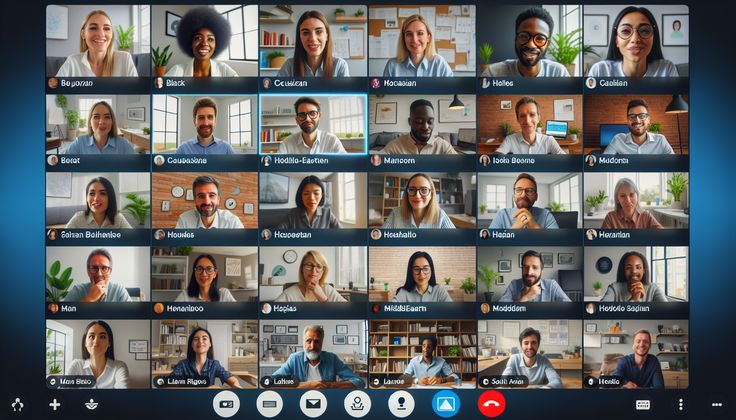
Remember, the key to successful virtual meetings lies in preparation, engagement, and follow-through. With these tips, you’re well on your way to becoming a Google Meet pro.
Transform Your Networking Game
Create your professional digital business card with custom branding, QR codes, and powerful CRM integrations.